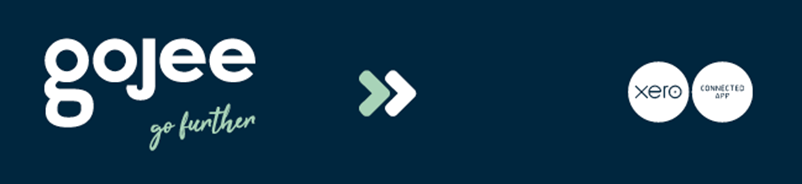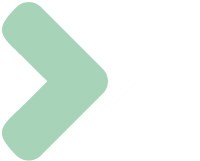Knowledge Base
Gojee Basics for Employees
Last updated on September 5th, 2024
About Gojee
Welcome to Gojee! Gojee is a piece of software that helps businesses keep track of their costs and record time you are working on their jobs. It’s simple and easy to use, and we hope that you find it easy to use too.
Your First Login
If everything has gone correctly, you should have received the following email in your inbox.
|
If you did not receive the above email, please check your spam folders. If it still does not appear, you should be able to reset your password from the the password reset page. If this still does not work, please contact your manager for assistance.
The Navigation Dashboard
When you log in to Gojee, you will be greeted with this screen as your home screen. It can be accessed at any time from the Navigation icon next to the clock at the top of the screen.
On desktop, it will look like this by default:
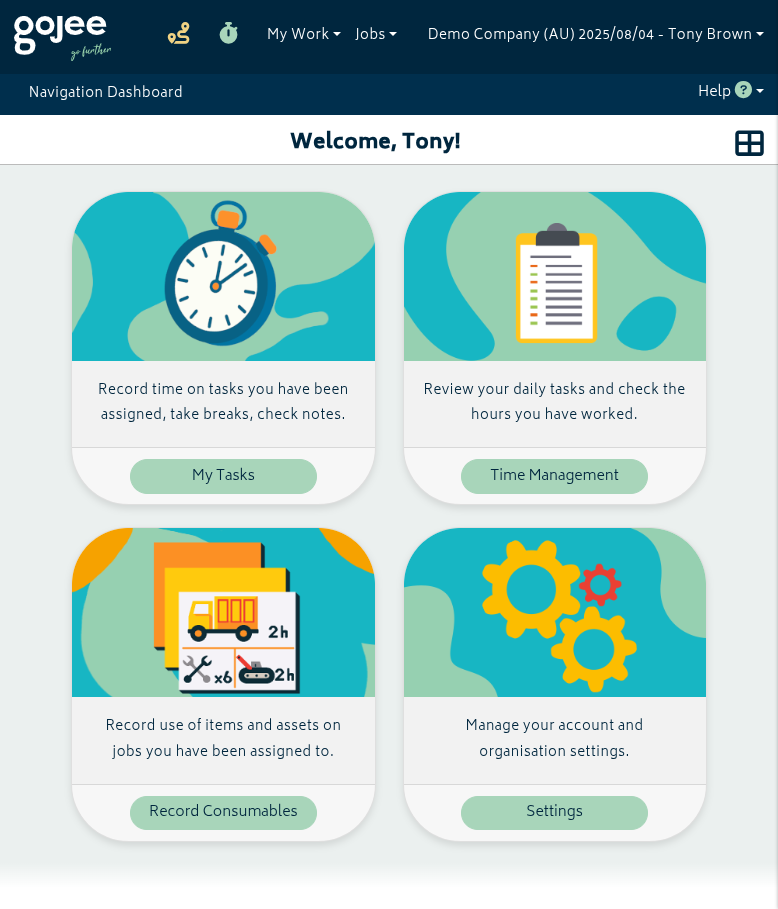
This screen gives you a quick way to access things you can do in Gojee. You can switch between large tiles, small tiles, and list view with the view change icon at the top right.
On mobile, the view will default to list mode:
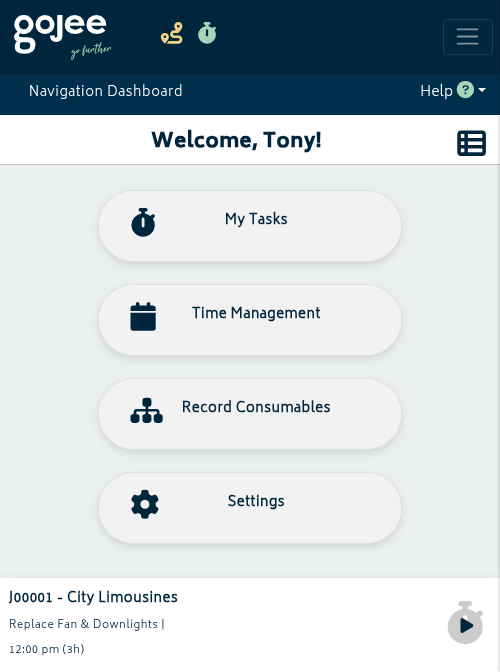
If you are currently scheduled for a job or have a task that is actively being performed, it will appear on the bottom of the page. You can click on the clock icon to start/stop the task. Clicking on the name of the task will bring you to the Active Jobs page.
The Active Jobs page
The Active Jobs page shows you jobs on which you are scheduled. Jobs that are for the selected day will show up at the top, and any remaining tasks from previous days will show up under “Incomplete Tasks”. On desktop mode, it will look like this:
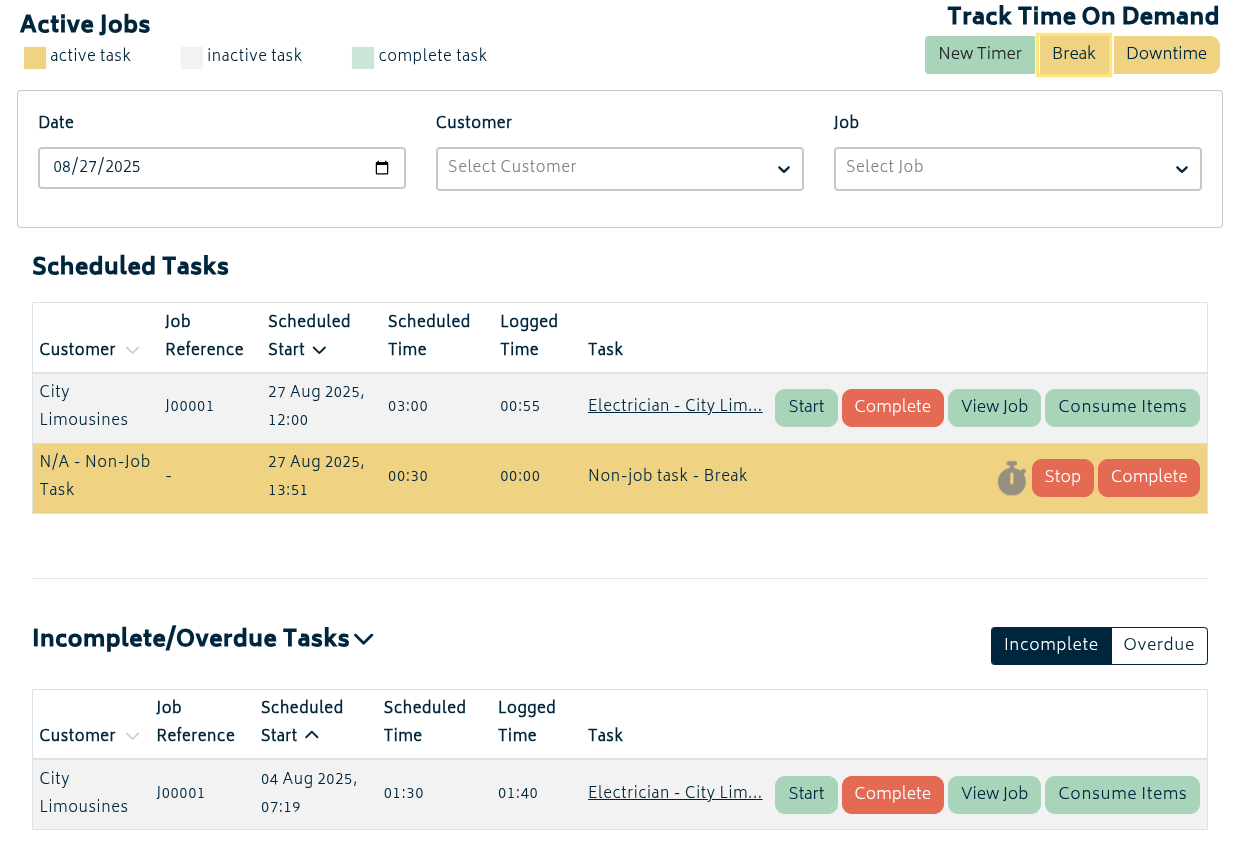
On mobile devices it will look like this.
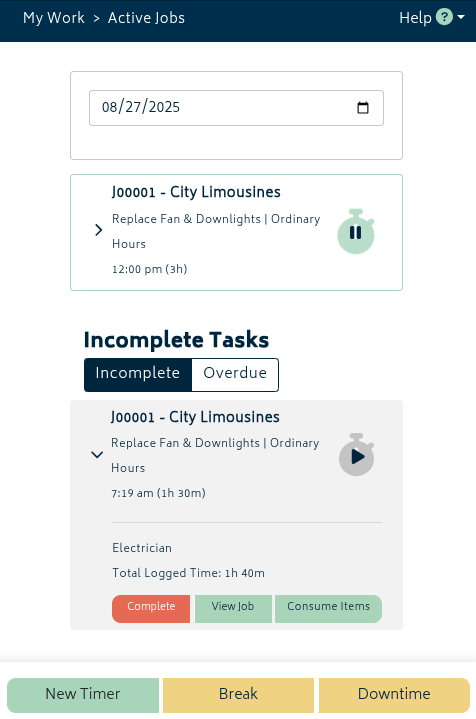
Clicking “Break” or “Downtime” will allow you to start tracking your breaks and any time that you are held up from completing the task at hand (eg. vehicle malfunctions, transit time). Breaks are considered unpaid, downtime is paid. Please confirm with your manager how these should be used for your organisation.
Clicking “New Timer” will allow you to start a new job timer. If your organisation sets up your tasks in advance, you should not use this except when directed to do so.
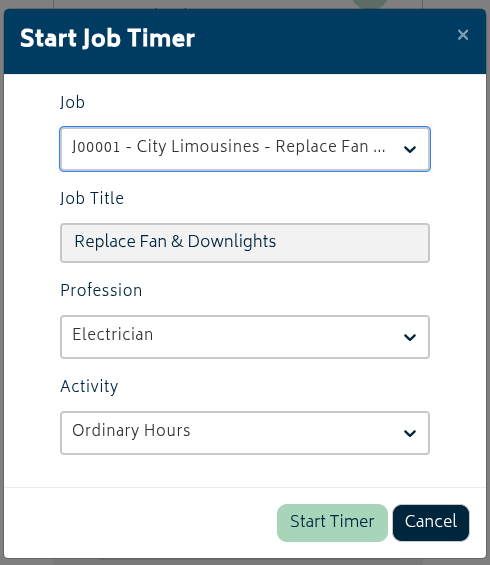
You can click on the name or the arrow to open more details about the job and get options to view, consume items, or complete the task. Only completed tasks will disappear from the “Incomplete Tasks” list.
Viewing the job opens this view of the job info:
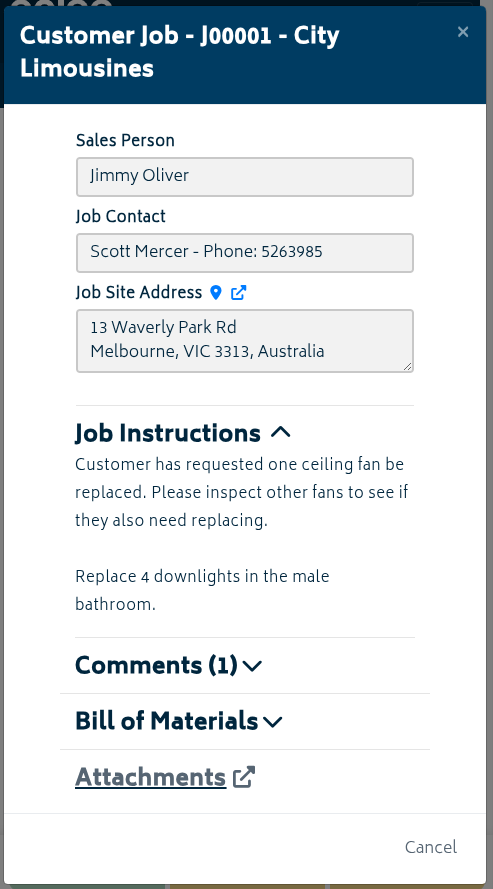
You will see the following fields:
- Sales Person – Usually the person responsible for setting up the job information.
- Job Contact – The general person to contact regarding job details, or the person at the site.
- Job Site Address – Click this to open a map view of the address.
NOTE: Some info may not be available if not provided by the job. In this case, you will not see one or more of the above fields.
- Job Instructions – Collapsible. If there are specific instructions for how the job is to be carried out, the job manager should enter them here.
- Comments – Anyone with access to or scheduled on the job can leave comments here visible to all. Note that these comments are not able to be edited, so please ensure you have the details correct before submitting.
- Bill of Materials – The full list of materials required to carry out the job – including stock items, work vehicles, labour etc.
- Attachments – Clicking this brings you to the Attachments page for the job. If there are images or other files necessary to carry out the job, they will be available here.
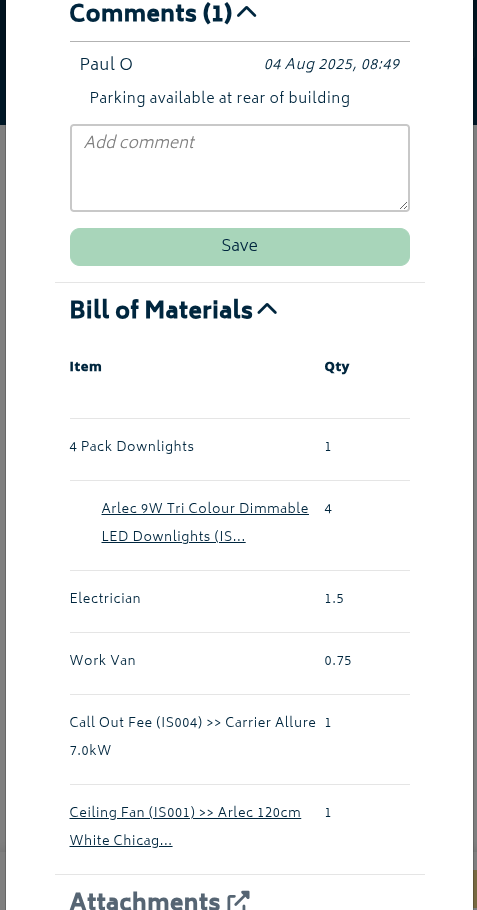
Recording Item Use on Jobs
In order to record the use of stock items for jobs, you can use either the “Consume Items” button from the relevant job on the Active Jobs page – or the “Record Consumables” option on the Navigation Dashboard. The desktop and mobile versions of this page are very different and used for different things.
Desktop mode allows consumption of multiple items at once by typing in their quantity:
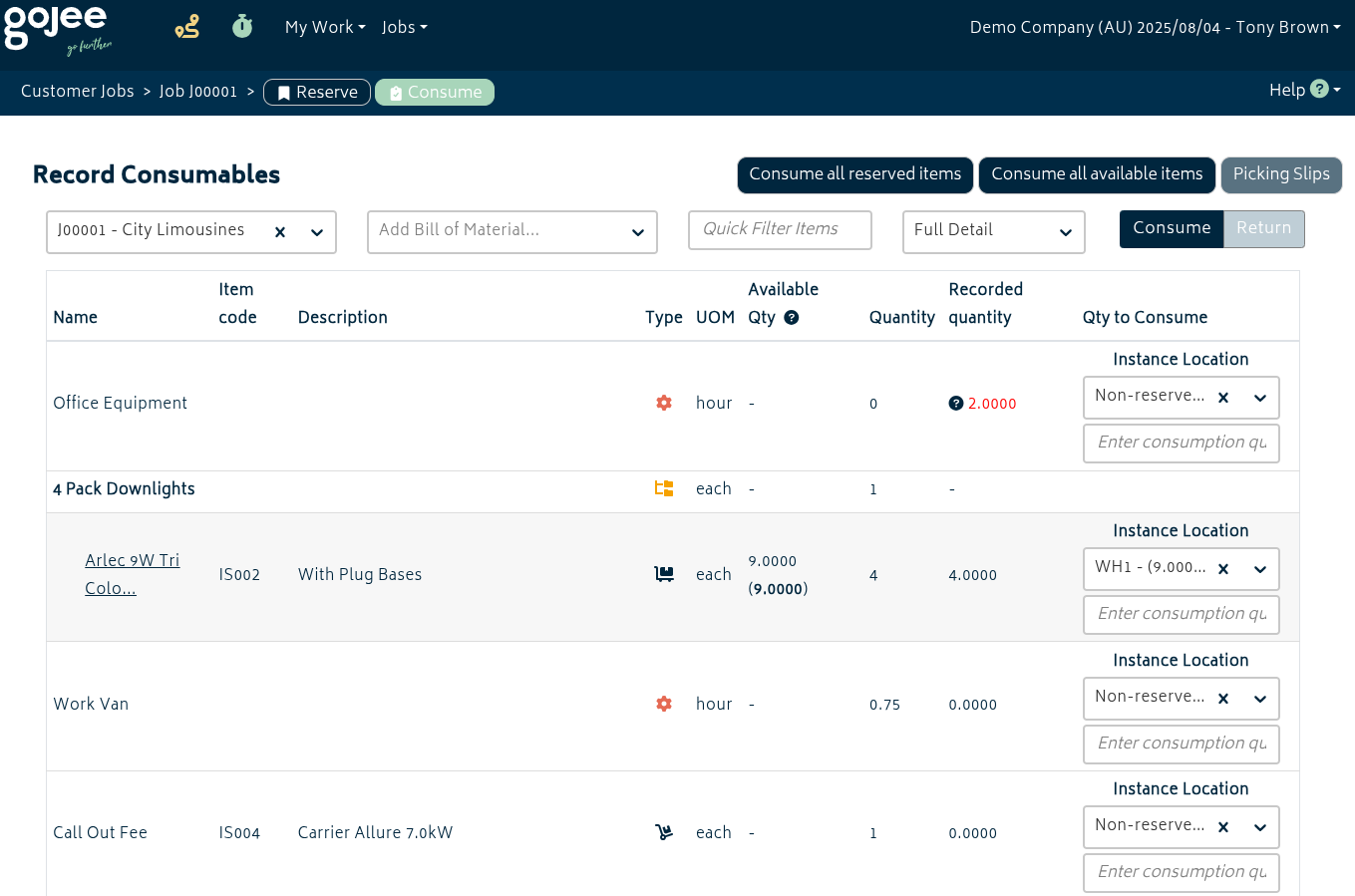
Mobile does not show a full record of all items required for the job. It only shows items that have already been recorded as used.
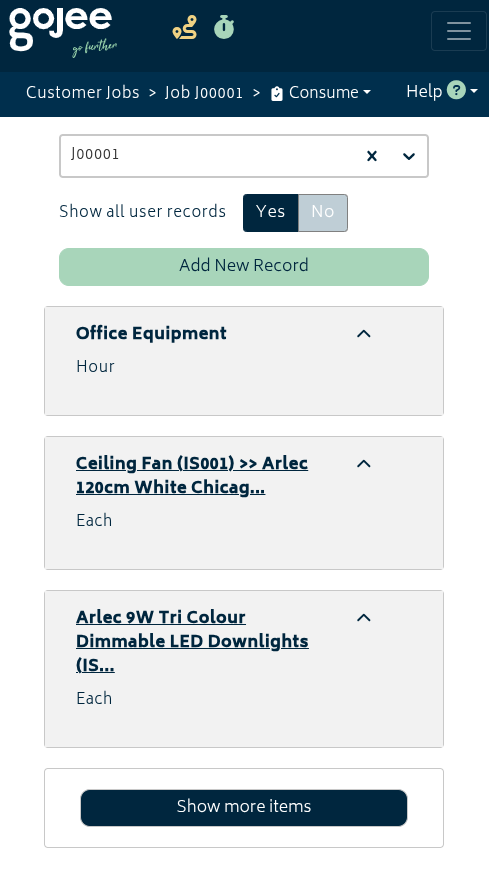
You can record item usage with the “Add New Record” button. Select the item you want to record usage of. Sometimes items can be reserved for the job in advance – if so, you can use “Select Reserved Instances” to pick them.
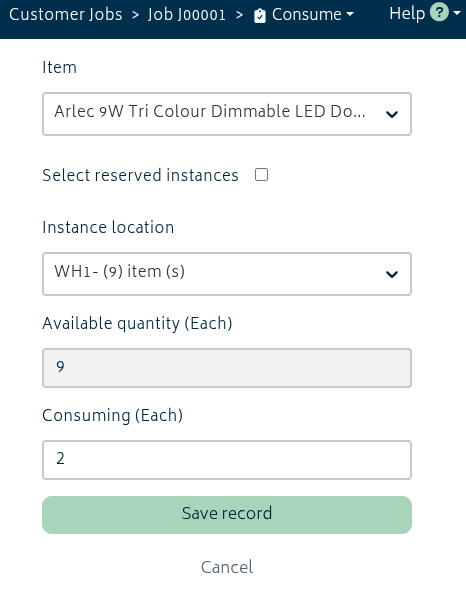
As such, the mobile view is optimised for individually recording items one by one as you use them or grab them for the job.
© Copyright 2025 Gojee App | Privacy