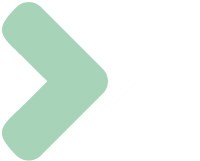Knowledge Base
Add a New Template
Last updated on May 11th, 2023
Add a new Template
To add a new template in Gojee, navigate to Inventory & Assets, Add New Template. This will take you to the add template page.
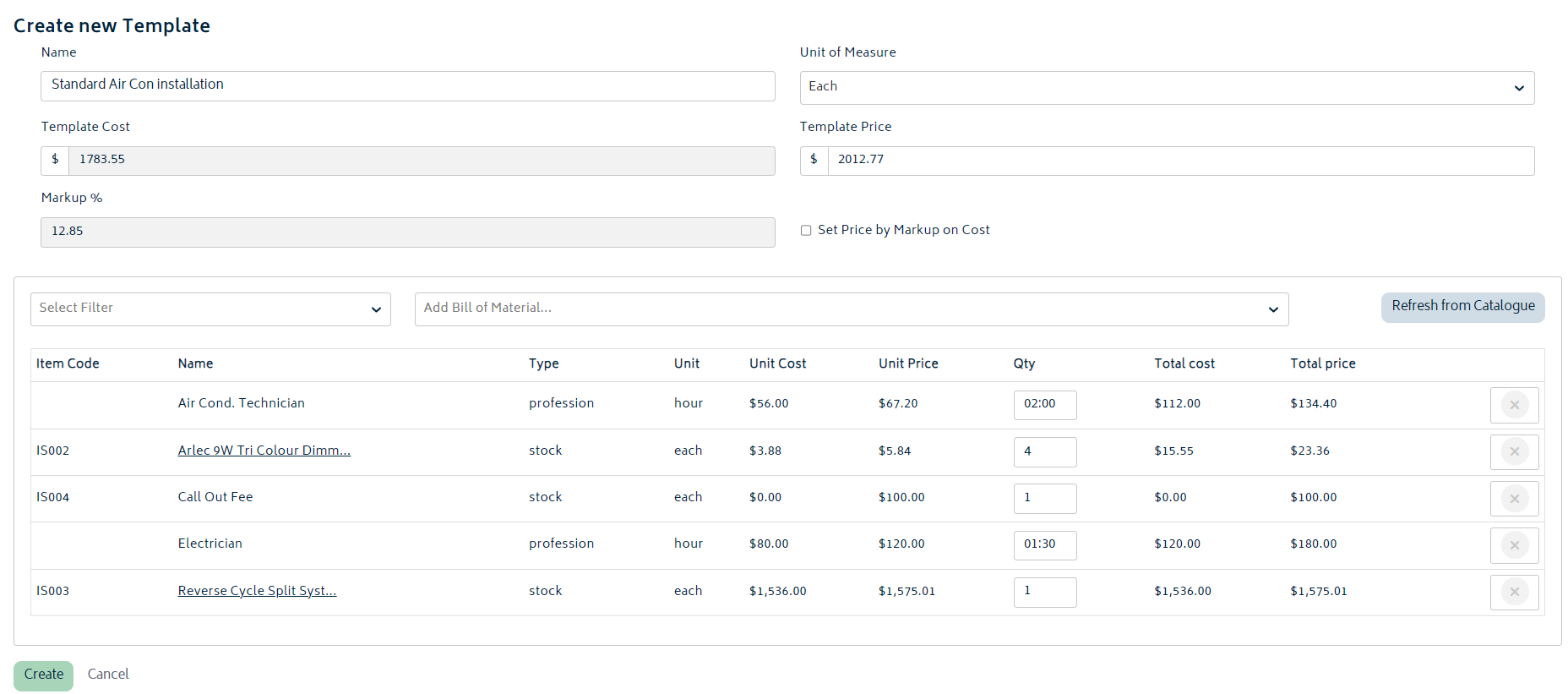
- Name (*Required field): Enter the name of the template you’re creating
- Unit of Measure (*Required field): Select the required unit from the dropdown list
- Template Cost: Read only field generated from the cost of the items added to the template
- Template Price: By default this will sum to the total of all the lines on the template. If you edit this field it will increase or decrease the unit price of each line item in the template evenly, i.e. the example below shows the outcome of increasing the template shown above to a price of $3000.
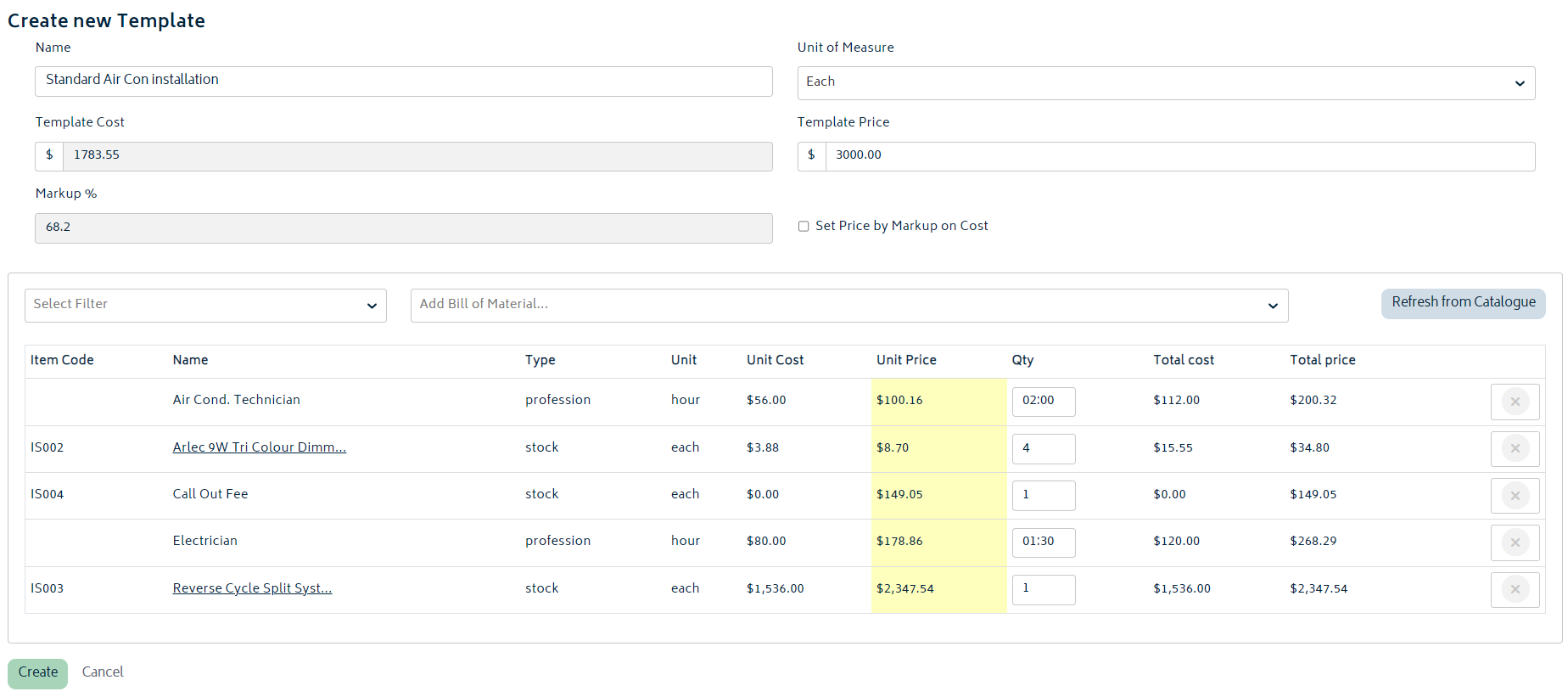
Note: when the total price of the template is adjusted, the price per unit of the items updated will be shown in yellow. This indicates the price of the item on the template is different to the catalogue price of that item.
- Markup %: This field is either calculated based off the price and cost, or is set by the user and used to calculate the price (see details below).
- Set Price by Markup on Cost: If this option is ticked, then the price of the template will be updated whenever the cost is updated by applying the markup % to the cost. If it’s not ticked, then the price will be static and not change when the cost of the template items are updated.
To add items to your template, click on the Add Bill of Material dropdown and select the item you’d like to add one at a time. There is a pre-filter on the left hand side of this dropdown which allows you to filter the list by the resource type, i.e. profession.
Note: only inventory item, professions or assets already defined in Gojee will be available to be added to the template. You cannot create new resources from the template page. Refer to the articles on adding inventory, professions and assets and complete these steps prior to creating your templates.
Once you’ve added your item, you can adjust the quantity of this item required for the template using the box in the Qty column. If you’d like to remove one of the lines added to the template simply hit the (x) one the right hand side of the line.
Note: the combination of items and their individual quantities on the templates combine to make one unit of the template. In the example provided in the image above, the unit of measure is each which mean that one standard air con installation requires 2 hours of the air cond. Technician, 1 call out fee, etc.
If you’ve adjusted the prices of individual items, or the template itself, you can return the price per unit of all items to the catalogue price by clicking on the “Refresh from Catalogue” button. This button will reset the template to its last saved state, and additionally pull the latest information from the database to update each item in the template.
© Copyright 2024 Gojee App | Privacy