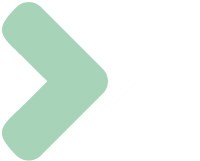Knowledge Base
Bulk Time Entry
Last updated on April 9th, 2024
Time Entry
While other methods of time entry are more visual and good for day-to-day tasks, the bulk Time Entry tool is for when you want to record a lot of users and/or times.
It might be the end of the month and you’ve got to compile your notes of who showed up what day and for how long, or your employees may not have the luxury of logging into the system to track their times by themselves regularly. Workers with the “Entry” role can record their own times, and timesheet managers can enter anyone’s time,
Whether you want to just record some hours that have been worked or you need to finish recording a whole team’s worth of individual daily tasks, the Time Entry page allows you to do so quickly and easily.
Hours
To get started, navigate to My Work > Time Entry.
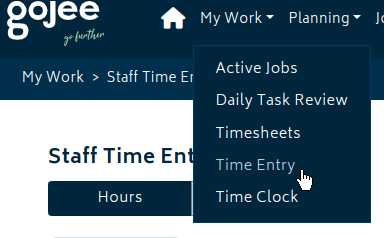
The Time Entry page has two modes, hourly and by start/end time. Five entry fields are created for you to start off with. You can add more entries as you see fit with the Add Entry buttons.
The button at the bottom will follow you down the page if you want to add more as you make new entries, and the one at the top will allow you to add many slots at once. You can delete slots with the X button beside the slot on the right. There is also an Import from CSV function which allows for imports of times (from other systems, etc.)

To enter the times:
- Click on the date to choose which day you wish to record time for. You can type the date in or use the calendar icon to select a day.
- Enter the hours. Typing a number will resolve to that number of hours, eg. 8 will become 08:00.
- Type or select the employee.
- If you are a worker with the Entry role, this field will not be present.
- Type or select the job number.
- Non-job will be at the top of the list for entry.
- If all entries are for the same job, you can set all at once with a shortcut.
- Select a valid profession.
- Choose what type of time you would like to record. Defaults are General, Break, and Downtime but this will respect custom types set by your org.
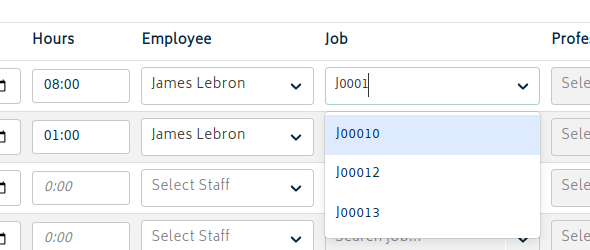
If all entries are for the same job, there is a shortcut for entering the times. Click the chevron next to the Job header and it will open a batch job entry dropdown.

Clicking the green speech bubble will open an area to insert a comment for the time.

When you’re done with entering times, hit the green Save button and the times will be recorded.
Start/Stop Time
The start/end time mode allows you to be more granular with time records, but it functions much the same way as the hourly time input. This can be useful for when you have multiple jobs in a day or want to track exactly when events occur.

Entering times can be done to the minute.
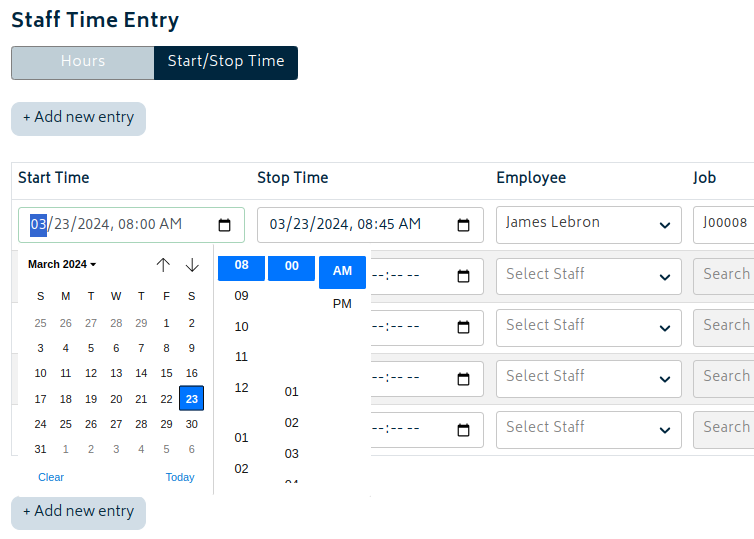
When you’re done filling in the times, you can hit Save to record all entries.
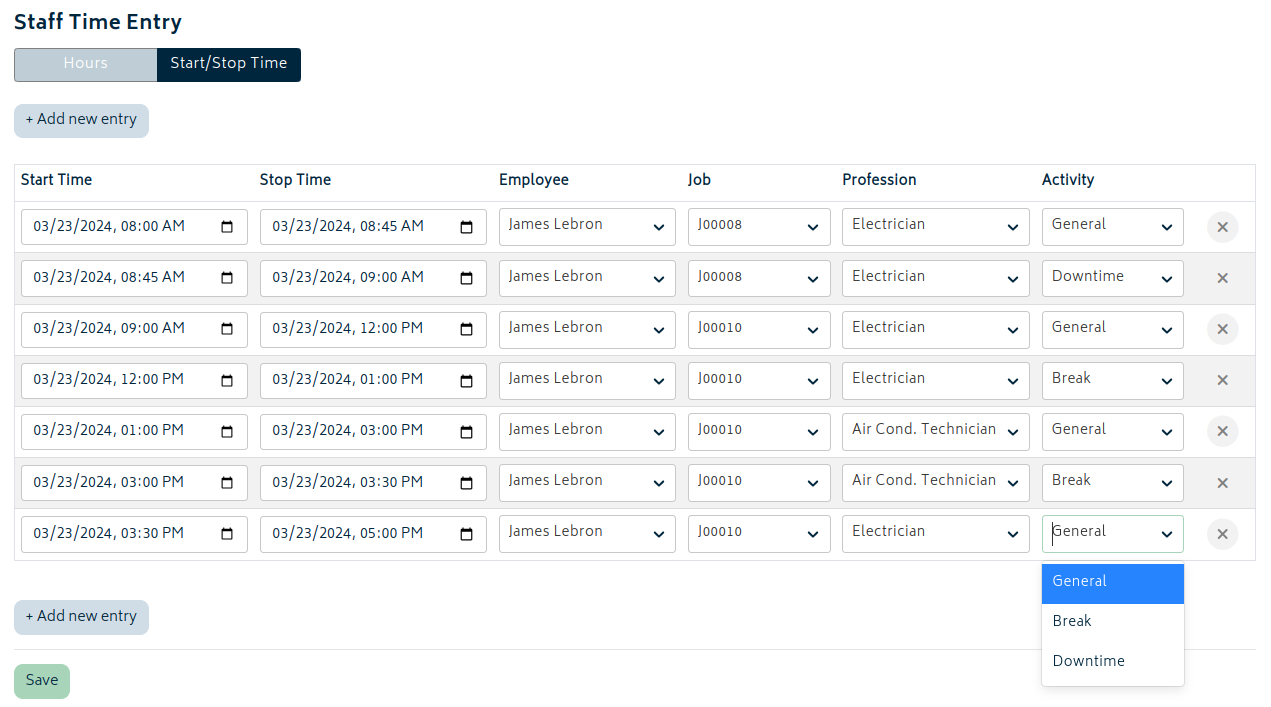
In both the hourly mode and the start/end time mode, hitting the Save button will clear the form for new data entry.
© Copyright 2025 Gojee App | Privacy