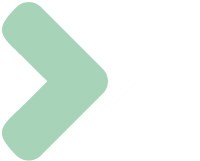Knowledge Base
Pricing Schemes
Last updated on October 11th, 2023
Introduction to Pricing Schemes
Pricing schemes in Gojee allow you to set up discounts for your repeat customers and link them to one or more of the items you sell.
Pricing schemes are easy to set up and allocate to your customers. Once you’ve set up your pricing schemes, when you create new jobs for that customer the pricing will automatically be applied to make sure you’re always charging your customers the right price.
Create Pricing Schemes
To get started, navigate to the Resources>Pricing Schemes page. You will be presented with the following screen:

- Note that this page will be empty if you haven’t already created a pricing scheme.
To create a new pricing scheme, click on the green Add button and you’ll be presented with the following screen:
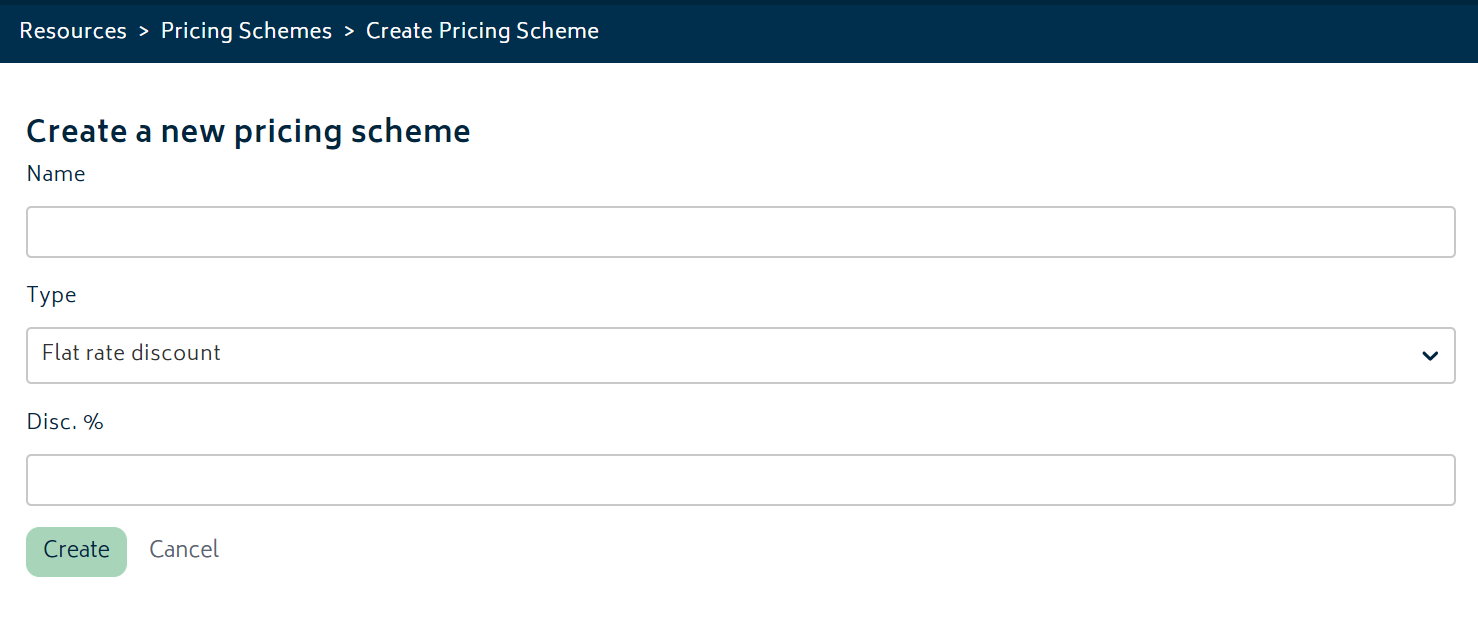
- Enter the name and discount amount
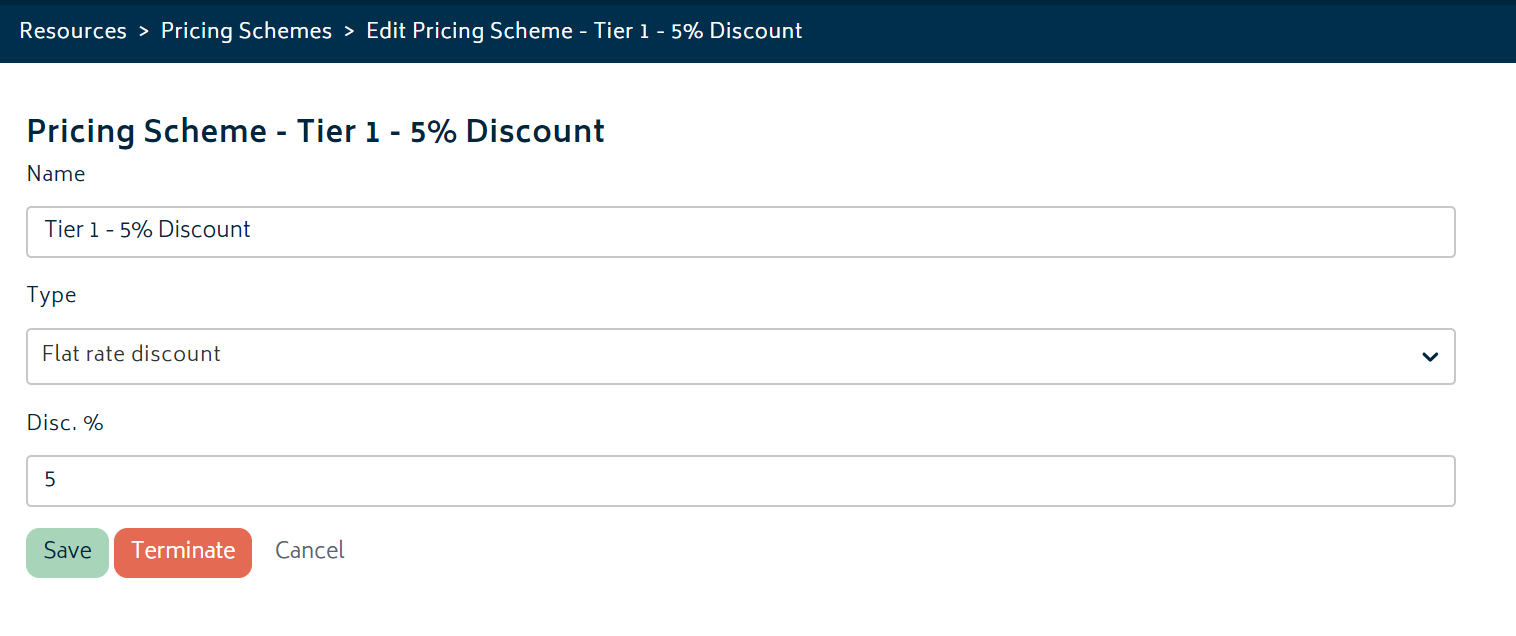
- Click Save and you’ll be sent back to the Pricing Scheme page.
View and Edit Pricing Schemes
To view all your pricing schemes, navigate to the Resources>Pricing Schemes page. You will be presented with the following screen:

To edit the pricing scheme, simply click on the row, make any changes required to the name or the % and save.
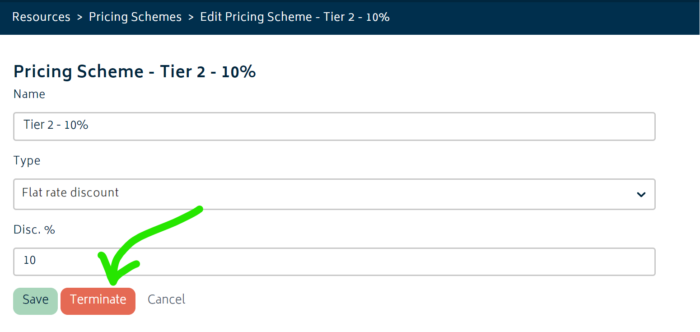
Warning: When a pricing scheme is terminated, it will be removed from all customers to which it was applied. Jobs which have already had the pricing scheme applied will not be changed and they will maintain the discounts already applied regardless if the pricing scheme is terminated. Terminated pricing schemes can be reactivated, but they will not be re-applied to the previously associated customers or SKUs.
Apply a Default Pricing Scheme to Customer
Pricing scheme application is performed from the page for the relevant customer.
- Navigate to the contact list page
- Set the filter to “Customer” or type to search for the correct contact
- Click on the name of the customer that you’d like to apply the pricing scheme to.
Once you’re on the customer’s page, click on the Pricing Scheme tab as selected in the image below:
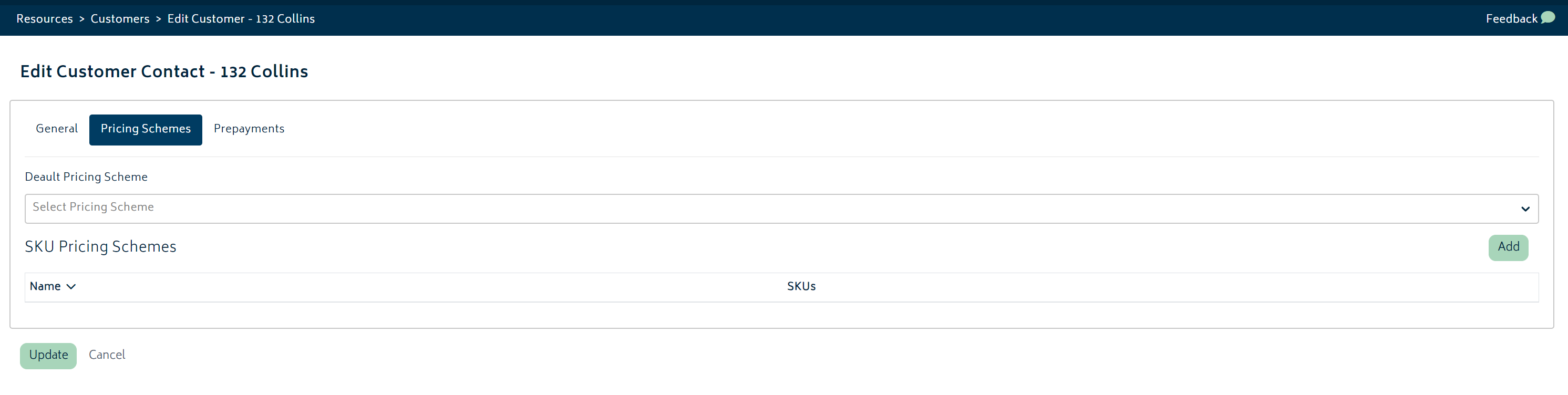
For each customer, there are two sections where pricing schemes can be applied. The first is the default scheme as highlighted below:
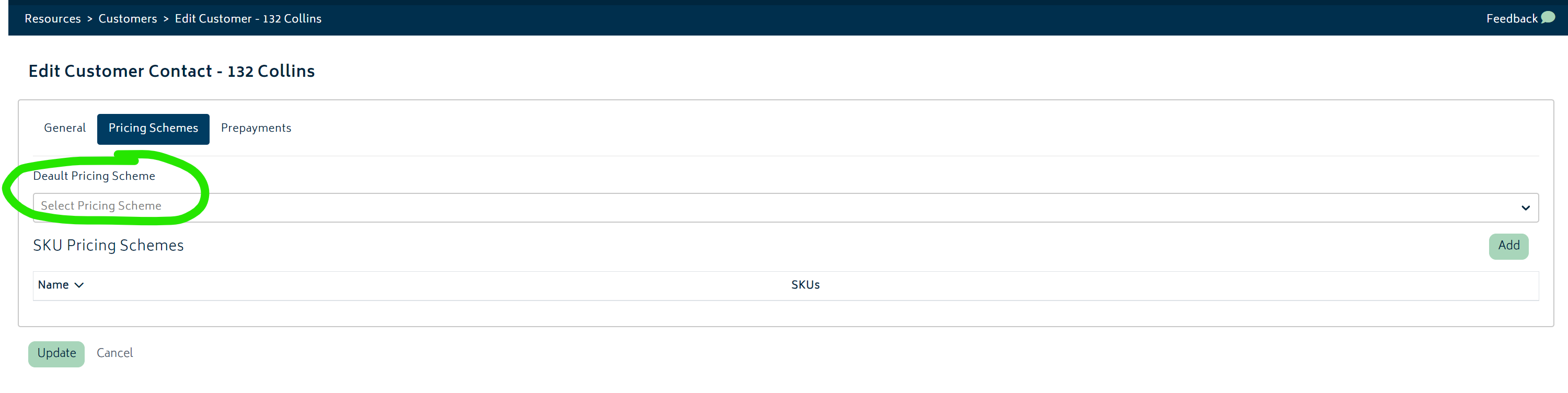
- You will need to have first created a pricing scheme as per the section above.
- Select the desired scheme and click update to apply the pricing scheme as per the image below:
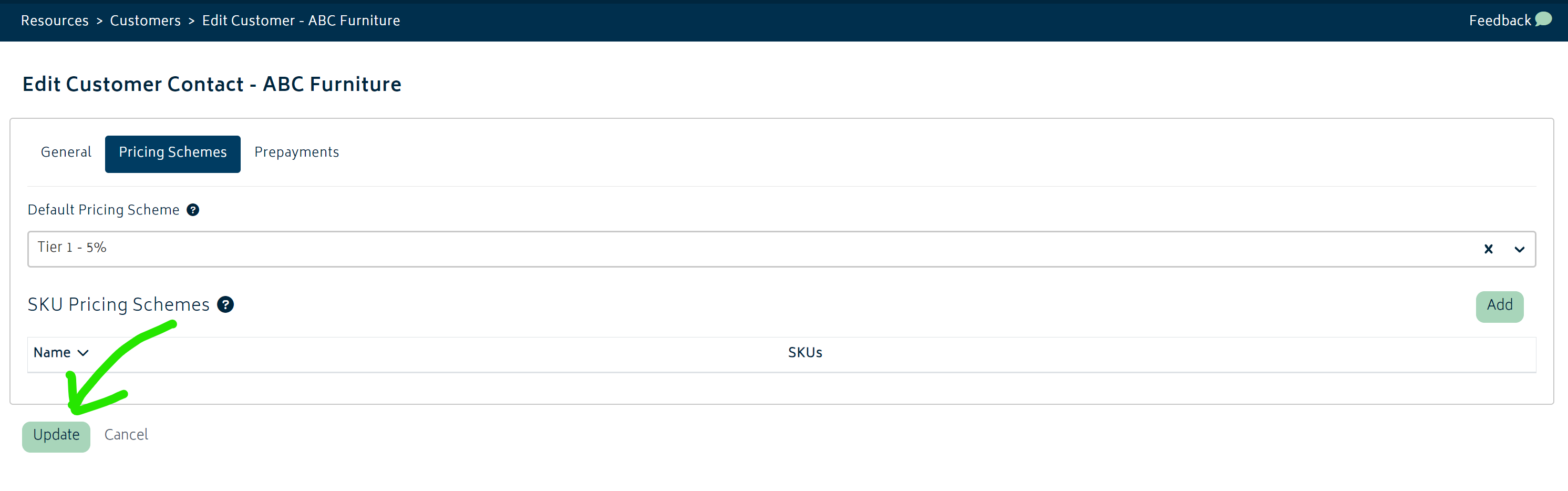
- Once complete, if you create a new job, select this customer first, and then add any item onto the job BOM page, this discount will be applied.
Apply Item Specific Pricing for Customers
The second section of the Pricing Scheme tab on a customer’s page is for SKU pricing, or item-specific pricing. This allows for specific discounts to be applied per item that will also override any default pricing scheme applied for the customer.
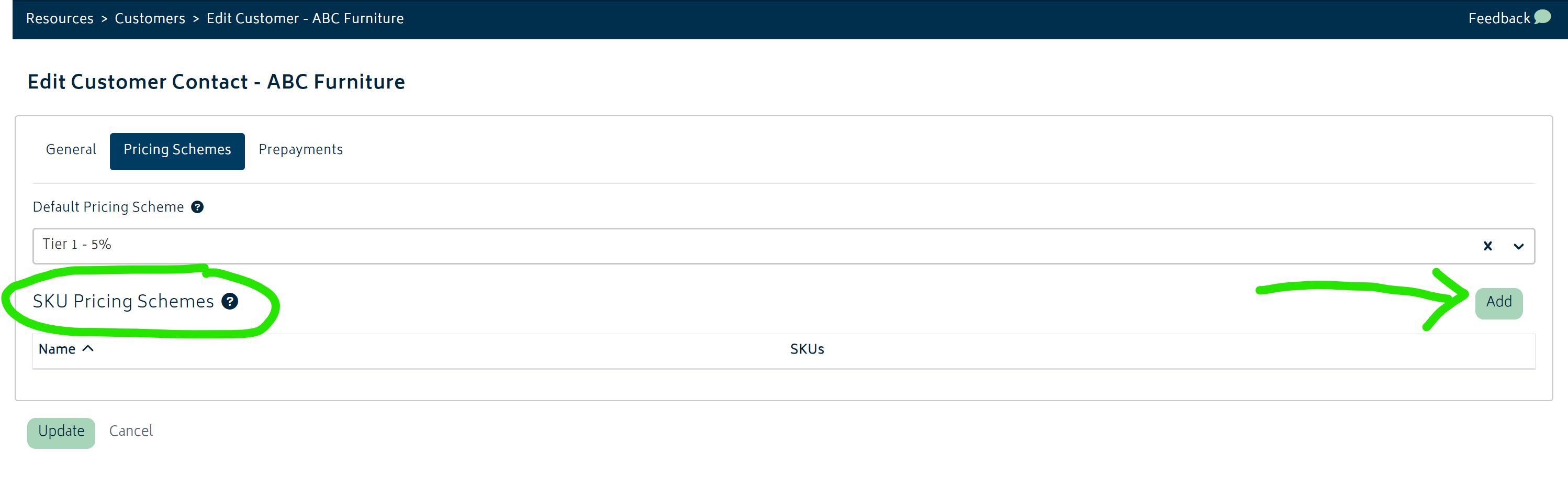
You can choose to add multiple schemes here that apply to one or more SKUs.
To set up your SKU Pricing Schemes:
- Click the green Add button to add a new pricing scheme row
- Select the pricing scheme in the left hand column
- Select one or more SKUs in the right hand column
Repeat the process to add more pricing scheme rows as per the image below.
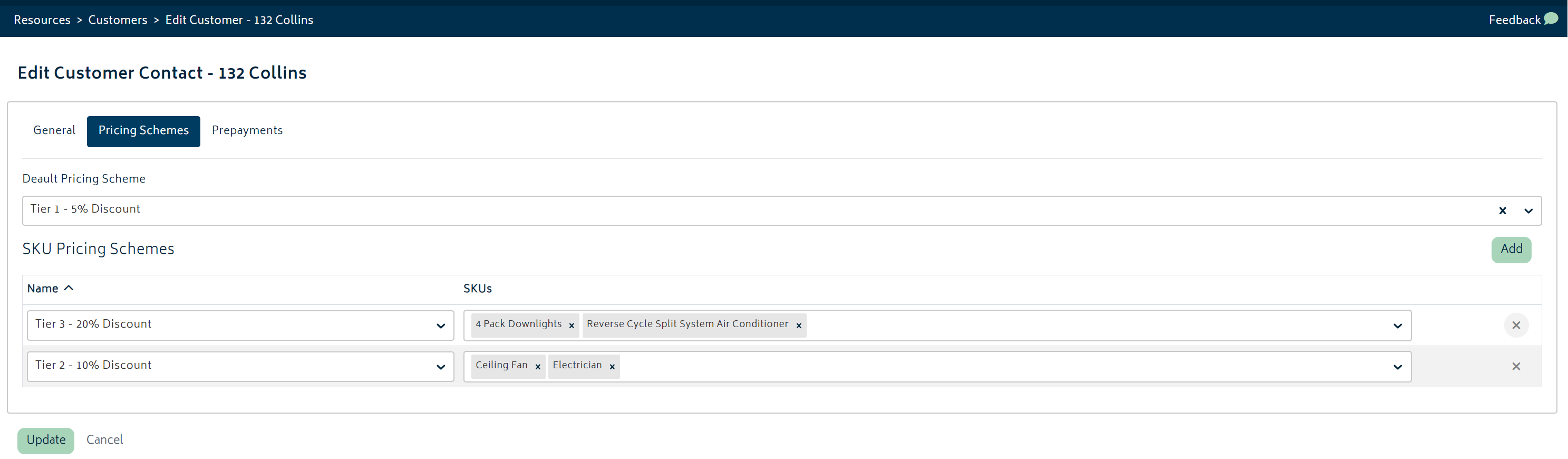
Once complete, if you create a new job, select this customer first, and then add any item onto the job BOM page, the discount(s) will be applied automatically.
Any SKU specific pricing scheme will be applied first on the Job BOM page. The default pricing scheme will be applied for SKU’s that do not have a specific pricing scheme if one exists.
Using Pricing Schemes in Jobs
Once you’ve completed the steps above to set up the pricing schemes and you’ve applied them to customers, the system will automatically apply these pricing schemes to any item added onto a job’s BOM as per the image below:
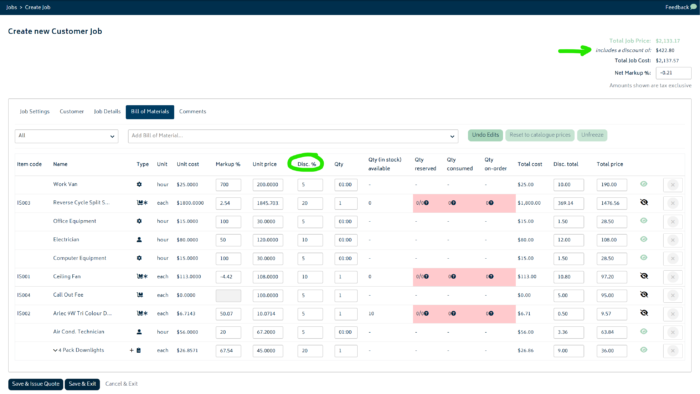
To get started:
- Create a new job (refer to Create a Job for more information).
- Choose the customer on the Customer tab.
- Add the items onto the BOM page
- Any applicable discount will be applied automatically.
- You can modify discount %, and also add discounts as usual on the BOM page for items with no pricing scheme.
© Copyright 2025 Gojee App | Privacy